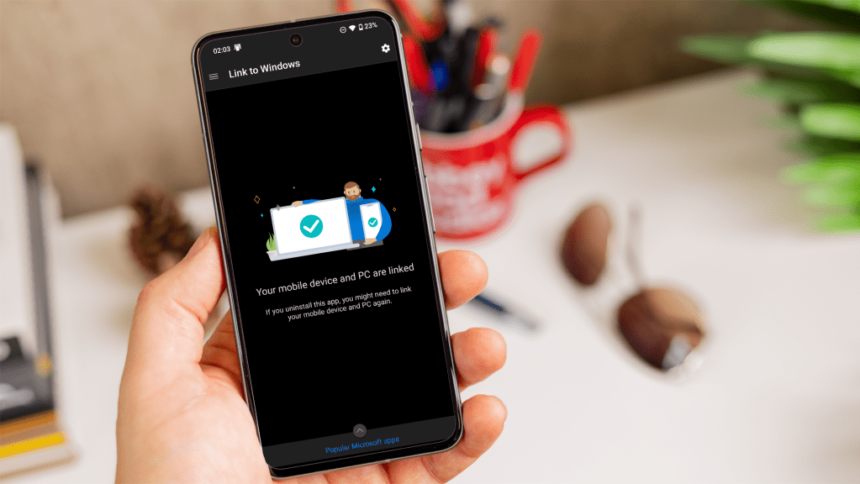The convenience of connecting your Android phone to Windows 11 for easy file access and management cannot be overstated. With the Link to Windows feature, the process has become simpler than ever before. Here’s a step-by-step guide on how to seamlessly integrate your Android phone with Windows 11 File Explorer.
What you’ll need
To use this feature, you’ll need the following:
- A Windows 11 PC with the latest updates.
- An Android device running Android 11 or later.
- The Link to Windows app on your Android phone. If it’s not already installed, download and install it from the Google Play Store.
Once you have everything installed and ready, follow the steps below to add your Android phone to Windows 11 File Explorer.
Note: This guide was created using the Nothing Phone (2). While the steps should be similar for Android phones from other brands, the specific names of settings may vary slightly.
1. Connect your devices
- Open the Link to Windows app on your Android phone and log in with your Microsoft account.
- Click on ‘Go to device settings’ and then on ‘ADD COMPUTER’. Follow the prompts to connect your devices using the www.aka.ms/phonelink website or by scanning the QR code on your PC.
- Log in with the same Microsoft account on your PC if required.
2. Allow data permissions
- On your phone, give permission to view photos and send texts from your PC by navigating to ‘View permissions’ and granting access to ‘Phone’, ‘SMS’, ‘Contacts’, and ‘Storage’ in the Link to Windows app settings.
3. Allow notification permissions
- On your PC app, open settings on your mobile device and grant additional Android permissions to show content from your phone.
4. Allow access to your mobile devices
- In your PC’s ‘Settings’, enable ‘Allow this PC to access your mobile devices’ and ‘Phone Link’ under the ‘Bluetooth & devices’ tab. Manage your devices and toggle on ‘Show mobile device in File Explorer’ to access your phone’s files.
5. Allow all file access
- On your phone, grant access to manage all files by toggling on ‘Allow access to manage all files’ in the ‘All file access’ settings of the Link to Windows app.
6. Open your phone storage in File Explorer
If you’ve successfully completed the above steps, you should now see your phone listed in File Explorer on the left-hand side, allowing you to access and manage your phone’s files seamlessly.
For more tips and tricks on getting the most out of your Android phone, explore our Phone Hacks & How Tos section.