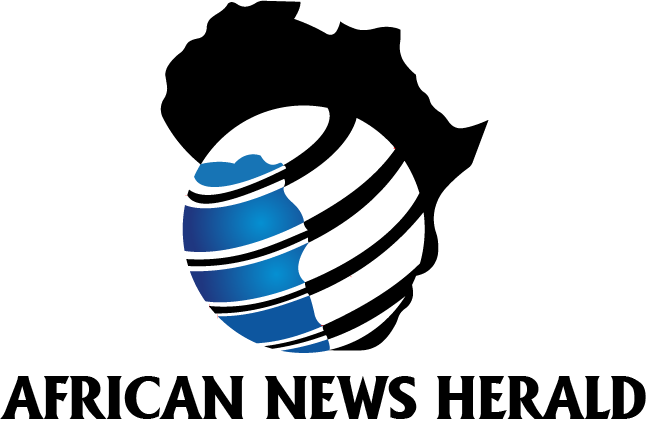Samsung Galaxy smartphone users have been able to enjoy Samsung Internet (the default browser on Galaxy devices) for quite some time and now Windows users can too. Primarily this seems like it might benefit already existing Samsung Internet users who also use Windows for their laptop and desktop PC, and want to unify the browsing experience. Now with a dedicated Windows app, those who use Samsung internet on their phones can access all of that saved content from their PCs too.
Similar to how Chrome and Edge will sync your history and bookmarks across desktop and mobile devices. That being said, the browser won’t sync everything just yet. For instance, your passwords won’t be saved. Which means you’ll need to re-enter them in the Windows version of the browser the first time you go to login to your accounts. You can however sync other data. Such as browsing history, bookmarks, and saved pages. You will need to login with your Samsung account for the browser to sync these things. But that shouldn’t be a surprise as that’s how all cross-platform browsers work.
Samsung Internet is available for download on Windows right now
If you wanted to give Samsung Internet a try, you an download the app now. As it’s available in the Microsoft Store to install right now. The browser provides a pretty light experience if you’re not signed in. But once your account is attached it should end up looking more personalized.
As SamMobile notes the browser is also pretty quick and, in some cases, it can be faster than Chrome. That also shouldn’t be surprising since Samsung Internet is based on Chromium. If you’re looking for a light browser on your Windows PC, this might be it.
Customize the browser’s look
One neat little feature that you might miss is that you can customize the browser’s look. Rather easily too. Once you launch the browser there’s a small pencil icon in the bottom right corner of the browser window. Click that to edit the look and you’ll get a small window pop-up that has a few different options. You can stick with basic, but there’s also an option for colors, images, and custom. The Colors category has 23 different color options available along with a custom color option where you can create your own color.
While the images category has a surprisingly wide range of selections from themes like Cityscapes, art from Asian and Pacific Islander, LGBTQ+, and Native American artists, Geometric Shapes, Earth, and more. And of course, Custom should be self-explanatory. You pick an image you want to upload to use as your backdrop. What’s also neat is that you can choose a color to mix with a custom image.