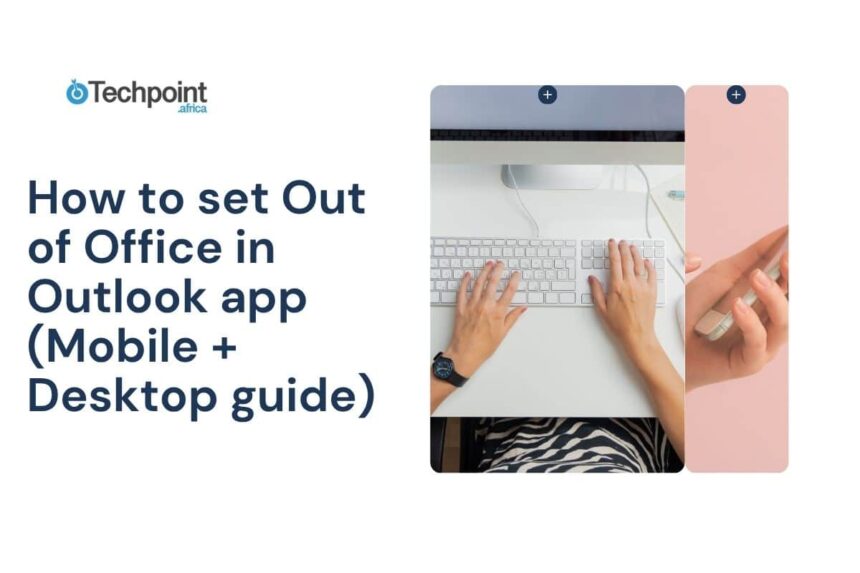You can customize your message, set specific timeframes, and access more advanced options. Here’s how to do it on both Windows and Mac:
Step-by-Step Instructions:
- Open Outlook on your computer.
- Click on the File tab in the top-left corner.
- Click on Automatic Replies (Out of Office).
- Check the box for Send automatic replies.
- Select the timeframe for your auto-reply to be active (start and end time).
- Compose your message in the text box provided.

- Click OK to save your settings.
Some additional tips for setting OOO on your desktop include:
- Customize your message for internal and external senders for more targeted communication.
- Include alternative contact information for urgent matters.
- Check your auto-reply periodically to ensure it’s still relevant.
By following these steps, you can set up your Out of Office message in Outlook on both mobile and desktop devices. Remember to keep your message professional, concise, and informative to ensure a smooth communication flow while you’re away. Enjoy your time off!
By customizing your Out of Office message in Outlook, you can ensure that your contacts are informed of your absence and can manage their expectations accordingly. Whether you’re using Outlook on Windows or Mac, the process is simple and allows you to set specific messages for internal and external contacts, schedule timeframes for your absence, and even manage advanced settings like auto-declining meeting requests.
For Outlook on Windows, simply open the Outlook app on your computer, click on File in the top-left corner, and select Automatic Replies (Out of Office). From there, you can set your message for internal and external contacts, specify a time range for your absence, and click OK to activate your OOO message.
For Outlook on Mac, open the Outlook app, click on Tools in the top menu, and select Out of Office. Check the box to send automatic replies, set your date and time range, enter your message, and choose whether to send replies to external senders before clicking OK.
When customizing your Out of Office message, be sure to include important details like the dates of your absence, when you’ll be back or responding to messages, and an alternate contact person if necessary. Keeping your message clear, polite, and informative will help manage expectations and keep communication professional.
Additionally, Outlook offers advanced settings that allow you to set different messages for internal and external contacts, as well as auto-decline meeting invites that fall within your Out of Office period. These features can help you tailor your OOO experience even further and ensure that your absence is managed efficiently.
Overall, customizing your Out of Office message in Outlook is a simple and effective way to communicate your availability to your contacts while you’re away. By following these steps and tips, you can set up a thoughtful auto-reply that leaves a positive impression, even when you’re not available.
However, you can create a recurring event on your calendar to remind you to set your OOO message each week. Alternatively, you can use rules to automatically forward messages to a colleague or set up an email template that you can activate manually each time you need it.
Can I customize my OOO message for different senders?
Outlook’s Out of Office feature does not allow for customization based on the sender. The message you set will be sent to all incoming emails during your absence. However, you can create rules to forward specific messages to different folders or recipients based on sender or subject, which can serve a similar purpose.
Can I set different OOO messages for different time periods?
Outlook’s Out of Office feature allows you to set a start and end date for your automatic replies. You can create different messages for different time periods by updating your OOO settings each time you need to change the message. Alternatively, you can use rules to manage different responses based on specific conditions or criteria.
Can I set an OOO message for a specific folder or category of emails?
Outlook’s Out of Office feature applies to all incoming emails to your mailbox. If you want to set an OOO message for a specific folder or category of emails, you can create rules to manage those emails separately. For example, you can set up a rule to automatically reply with a specific message to emails that fall under a certain category or are stored in a particular folder.
Can I set an OOO message for a shared mailbox or delegated account?
If you have the necessary permissions to manage a shared mailbox or delegated account, you can set an Out of Office message for that mailbox following similar steps to setting it for your own account. Make sure to inform the other users of the mailbox about the OOO message and any changes in communication during your absence.
By following these steps and troubleshooting tips, you can effectively set up and manage your Out of Office messages in Outlook to ensure a smooth communication flow while you are away from work. Remember to double-check your settings and test your automatic replies before activating them to avoid any issues. Enjoy your time off knowing that your emails are being handled appropriately!
Outlook’s Out of Office (OOO) feature is a handy tool to let people know you’re away and when you’ll be back. But what if you want to customize your auto-reply or manage it from a different device? Here’s a comprehensive guide on how to make the most out of your OOO message in Outlook.
Firstly, you may wonder if your OOO reply will still work if your app is closed or your device is turned off. The good news is that with a Microsoft 365 or Exchange account, your OOO message is handled server-side. This means that your computer or phone doesn’t need to be on for it to send out automatic replies.
If you need to turn off or edit your OOO message before your return date, simply go back to your settings and uncheck the “Send automatic replies” box. You can also update your message and save the changes to reflect any new information.
One common concern is whether senders will receive auto-replies every time they email you. Outlook ensures that each sender only receives one automatic reply per session. So, if someone contacts you again after a few days or a session restart, they may receive another auto-reply.
To test your OOO message, you can send yourself an email from a different account or ask a colleague to send you a message. Unfortunately, there isn’t a direct preview option, but this method allows you to confirm that your message is working as intended.
When it comes to syncing your OOO message across devices, Outlook has you covered. As long as you’re using the same Microsoft account, setting your OOO message on one device will sync it across all platforms tied to that account. This seamless integration ensures consistency in your auto-reply message.
In conclusion, setting your Out of Office message in Outlook is a simple yet effective way to manage communication during your absence. By following the steps and tips outlined in this guide, you can ensure a smooth and stress-free time off while keeping your colleagues and contacts informed. So, go ahead, set your automatic reply, and enjoy your break knowing that your communication needs are taken care of. The world of fashion is always evolving, with new trends and styles constantly emerging. One of the latest trends to make a splash in the fashion industry is sustainable fashion. Sustainable fashion is all about creating clothing and accessories in an environmentally and socially responsible way.
There are many aspects to sustainable fashion, including using eco-friendly materials, reducing waste, and promoting fair labor practices. Designers are increasingly turning to organic and recycled fabrics, such as organic cotton, bamboo, and recycled polyester, to create their collections. These materials are not only better for the environment, but they also feel great against the skin and are often more durable than traditional fabrics.
In addition to using eco-friendly materials, sustainable fashion also focuses on reducing waste. This can include using zero-waste pattern cutting techniques, where designers cut patterns in a way that minimizes fabric waste, or creating clothing that can be easily recycled or upcycled at the end of its life cycle. By reducing waste, designers can help minimize the impact of the fashion industry on the environment.
Another key aspect of sustainable fashion is promoting fair labor practices. Many fast fashion brands have come under fire in recent years for exploiting workers in developing countries, paying them low wages and subjecting them to unsafe working conditions. Sustainable fashion brands, on the other hand, prioritize fair labor practices and ensure that their workers are paid a living wage and work in safe environments.
Sustainable fashion is not just a passing trend – it is a movement that is here to stay. Consumers are becoming more conscious of the environmental and social impact of their clothing purchases and are increasingly looking for sustainable alternatives. As a result, more and more brands are incorporating sustainable practices into their production processes, from small independent designers to large fashion houses.
So, whether you’re looking for a new wardrobe staple or just want to make more conscious fashion choices, consider supporting sustainable fashion brands. By choosing clothing that is made with the environment and workers in mind, you can look good and feel good about your fashion choices. The COVID-19 pandemic has brought about unprecedented changes to the way we live and work. With social distancing measures in place, many businesses have had to pivot to remote work in order to survive. As a result, the concept of the traditional office space has been challenged, and many companies are now considering the future of work post-pandemic.
One of the major shifts that has occurred as a result of the pandemic is the realization that remote work is not only possible, but in many cases, preferable. Many employees have found that they are just as productive, if not more so, when working from home. This has led to a reevaluation of the need for physical office spaces, as companies have realized that they can save on overhead costs by allowing employees to work remotely.
However, the shift to remote work has also brought about challenges. Many employees have found it difficult to separate their work and personal lives, leading to burnout and mental health issues. Additionally, collaboration and communication can be more difficult when working remotely, leading to a sense of isolation and disconnection from colleagues.
As a result, many companies are now considering a hybrid model of work, where employees have the option to work remotely part of the time and in the office part of the time. This model allows for the flexibility of remote work, while still maintaining the benefits of in-person collaboration and communication.
Another trend that has emerged as a result of the pandemic is the rise of co-working spaces. These shared workspaces provide a middle ground between the traditional office and remote work, allowing employees to work in a professional environment while still maintaining the flexibility of remote work. Co-working spaces offer amenities such as high-speed internet, meeting rooms, and networking opportunities, making them an attractive option for many remote workers.
Overall, the future of work post-pandemic is likely to be a blend of remote work, in-person collaboration, and co-working spaces. Companies will need to adapt to this new way of working in order to attract and retain top talent, while also ensuring that employees are able to maintain a healthy work-life balance. By embracing these changes, businesses can thrive in the post-pandemic world and create a more flexible and inclusive work environment for all.