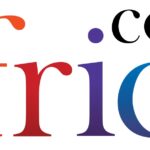Vibrations are a convenient way to receive notifications discreetly, especially in situations where sound is not appropriate. Whether you’re in a meeting, at a movie, or simply prefer a quieter notification method, using your phone’s vibration function can ensure you don’t miss important calls or messages.
Whether you own one of the latest Android phones or the newest iPhone models, this guide will assist you in setting up your device to vibrate as needed.
How to make your iPhone vibrate
For iPhone users, here’s a step-by-step guide:
- Open the ‘Settings’ app on your iPhone.
- Scroll down and tap on ‘Sounds & Haptics’.
- Ensure that ‘Always Play’ is enabled under the ‘Haptics’ section. This allows your phone to vibrate for calls and notifications regardless of whether it’s in silent or ring mode.
You can also activate silent mode by using the switch on the left side of your device, above the volume buttons. Flipping the switch will set your iPhone to vibrate instead of producing sound for calls and alerts. On newer iPhone models with an action button, you can access silent mode through the Settings app under Sounds & Haptics.
If your iPhone fails to vibrate after following these steps, check if ‘Do Not Disturb’ mode is active, as it can also silence vibrations. Additionally, if you’ve disabled notifications for specific apps, vibrations for those apps won’t be triggered.
How to make your Android phone vibrate
As Android devices vary by manufacturer, such as Samsung, Google Pixel, and others, the specific settings may differ slightly. However, here’s a general guide:
- Open the ‘Settings’ app on your Android phone.
- Navigate to ‘Sound and vibration’ or ‘Sounds’ (the exact name may vary).
- Ensure that the ‘Vibrate for calls’ option is toggled on in the ‘Vibration’ section. You can also enable vibrations for notifications like messages or emails.
To activate ‘Vibrate Mode’ on your Android phone:
- Swipe down from the top of your screen to access the ‘Quick Settings’ menu.
- Tap the ‘Sound’ icon until you see the ‘Vibration’ icon, typically shaped like a vibrating phone. This will switch your phone to vibration mode.
If your Android device isn’t vibrating, ensure that ‘Do Not Disturb’ mode is disabled and that your phone’s battery saver mode is off, as it may restrict vibrations to conserve power.
By following these steps, you should be able to easily customize when and how your phone vibrates and troubleshoot any vibration issues that may arise. For a guide on how to disable vibration on Android, refer to our dedicated post.