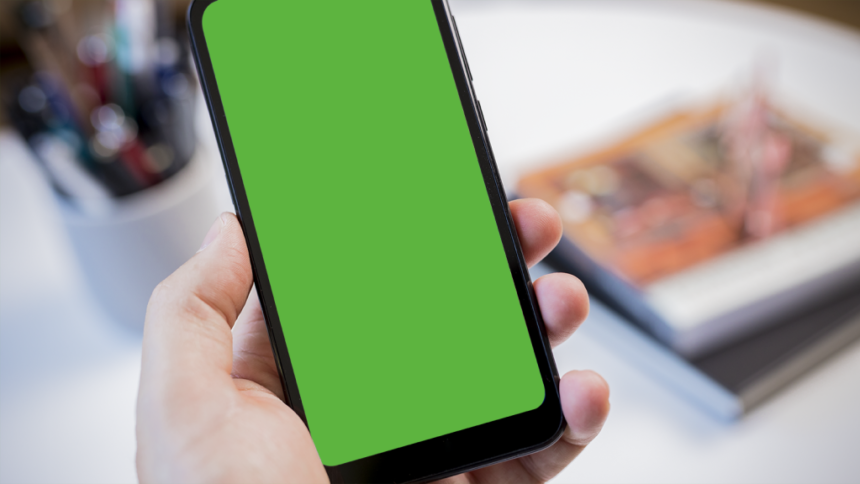A recent WhatsApp update released on November 9 has caused a green screen error for some Android users, preventing them from accessing their messages. If you have already tried uninstalling and reinstalling WhatsApp without success, you may need to downgrade to an older version of the app to resolve the issue.
To sideload an older version of WhatsApp and fix the green screen error, follow these steps:
Step 1: Visit a trusted APK service like APKMirror on your phone’s browser and search for WhatsApp. Choose an older version of WhatsApp – for example, WhatsApp Messenger 2.24.22.78.
Step 2: Use a device info app to determine your phone’s processor architecture (x86, ARM 32-bit, x86_64, or ARM64 64-bit) and download the corresponding version of WhatsApp from APKMirror.
Step 3: Install the APKMirror Installer Official app to help sideload the WhatsApp APK Bundle file. Open the app, locate the downloaded APK file, and click on it.
Step 4: Follow the on-screen prompts to install the WhatsApp file. You may need to grant permission for installing unknown apps, which can be done by toggling the setting in your device’s security settings.
Step 5: Launch WhatsApp and you should now be able to access your messages without encountering the green screen error.
If you are concerned about malware or viruses, consider installing one of the best antivirus apps for Android to protect your device. By following these steps, you can successfully downgrade WhatsApp to an older version and resolve the green screen error issue on your Android device.